Showing posts with label verify. Show all posts
Showing posts with label verify. Show all posts
Tuesday, October 25, 2016
Bypass Verify Your Google Account On Huawei All Models Android 6 1 5 1 1
Bypass Verify Your Google Account On Huawei All Models Android 6 1 5 1 1
Published on May 30, 2016
Bypass Verify Your Google Account On Huawei All Models Android 6.1 , 5.1.1
With this Bypass Method Will Bypass Verify Your Google Account On Huawei All Models Android 6 1 , 5 1 1 by using Apk file without requiring the PC OR any Other Hardware.
Use it if you forget your Google Account
it will NOT UNLOCK the network lock. This method does not reset the PIN code of the SIM card.
Bypass Google verify Your Account.
1. follow the Videos Steps
2. Subscribe FlashRepair1
Warning!
Take your sim card and memory card from the phone before the reset.
All personal data from the phone (contacts, pictures, messages, apps, games, files) will be deleted!
if you can, make a backup before!
Link:
Shortcut application apk link:
https://goo.gl/lJPCqH
Follow Me:
https://www.facebook.com/GsmMarhaba
https://www.youtube.com/FlashRepair1
Go to link download
Monday, October 17, 2016
Huawei Y6 SCL U31 Hard Reset And Bypass Google Verify Your Account
Huawei Y6 SCL U31 Hard Reset And Bypass Google Verify Your Account
Huawei Y6 SCL U31 Hard Reset and remove pattern lock And Bypass Google Verify Your Account
With this HARD RESET Method Will Huawei Y6 SCL U31 to factory settings by using a keys combination without requiring the phone to be power on.
And also Bypass Google verify your account Without pc or other hardware
Use it if you forget your security code or if you have various problems with the phone software.
it will NOT UNLOCK the network lock. This method does not reset the PIN code of the SIM card.
How To Hard Reset:
1.Power Off
2. Press Volume Up + Power Key
3. left the keys when you see reset options
4. Move to wipe data/factory rest With Volume down.
5. Conform with Power key
6. Conform Again with Power key
7. Reboot now Conform with Power key
8. its done
Bypass Google verify Your Account.
1. follow the Videos Steps
2. Subscribe FlashRepair1
Warning!
Take your sim card and memory card from the phone before the reset.
All personal data from the phone (contacts, pictures, messages, apps, games, files) will be deleted!
if you can, make a backup before!
Link:
Shortcut application apk link:
https://goo.gl/lJPCqH
Follow Me:
https://www.facebook.com/GsmMarhaba
https://www.youtube.com/FlashRepair1
Go to link download
Sunday, September 18, 2016
How to Verify Blogger In Google Webmaster Tools
How to Verify Blogger In Google Webmaster Tools
Guidelines on how to verify blogger In Google Webmaster Tools are given in this post. Google Webmaster Tools enables bloggers to view the performance of their site on google. This inturn helps them in knowing what pages to optimize properly on the website for higher page rankings. Although new blogger blogs are automatically verified in Webmaster Tools, the older or existing ones require manual verification which can be done using the meta tag method. Looking for how how to verify your blogger blog In Google Webmaster Tools? Heres how to do it.
Also Read: Showing Post Title Before Blog Title In Search Results
Automatically Open all External Links in a New Window In Blogger
Automatically Add Nofollow Attribute to All External Links In Blogger
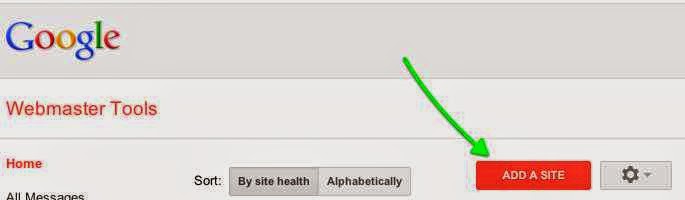
For existing websites on Google Webmaster Tools,

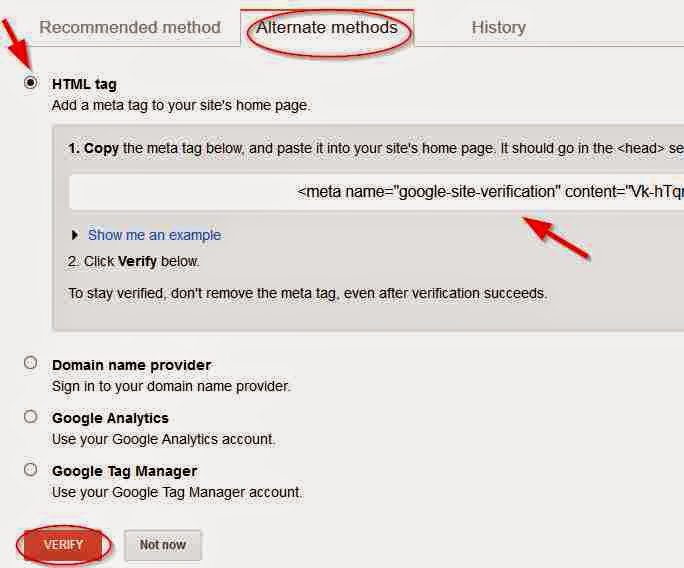
Top 60 High PR DoFollow Directory Submission Sites 2015
On clicking on verify, your blogger account/website has been verified. You can now see how your site performs on Google Webmaster Tools using features like search queries, links to your site, page speed insights etc.
Also Read: Showing Post Title Before Blog Title In Search Results
Automatically Open all External Links in a New Window In Blogger
Automatically Add Nofollow Attribute to All External Links In Blogger
How to Verify Blogger in Google Webmaster Tools
Here, the meta tag method will be used since it is the easiest way to add your Blogger blog to Google’s Webmaster Tools.- Goto Google webmaster tools, Login using your Gmail account details.
- Click on Add site, then enter your websites URL in the space provided
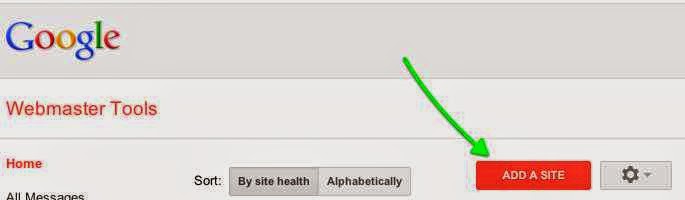
For existing websites on Google Webmaster Tools,
- Click on Verify this site

- On the new page, click on Alternate methods tab
- Select HTML tag button
- A google webmaster verification meta tag code will be generated, youre required to copy this code into your template. Follow the steps below to do this.
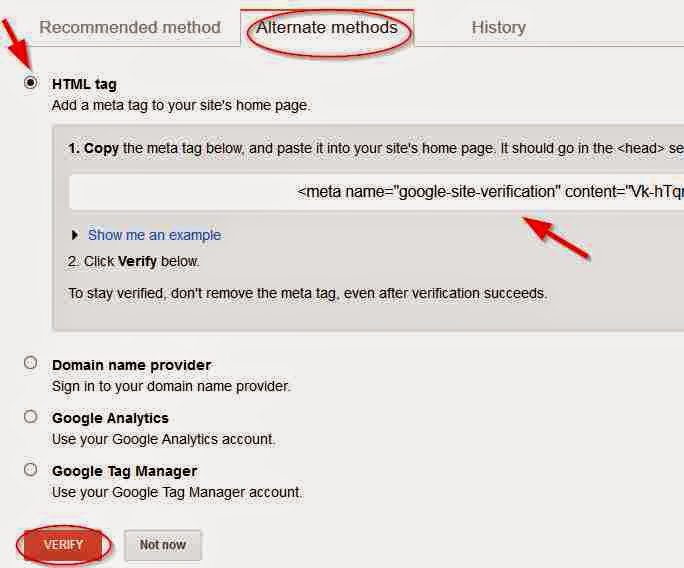
How to Add Google Webmaster Verification Code in Blogger Template
- From your Blogger dashboard
- Goto Template
- Click on Edit HTML
- Click inside your template, the use Ctrl + F keys and search for <head>
- Copy the the verification HTML code that was generated in Google Webmaster Tools and paste below <head>
- Save your template.
- Return to Google webmaster tools, then click on verify.
Top 60 High PR DoFollow Directory Submission Sites 2015
On clicking on verify, your blogger account/website has been verified. You can now see how your site performs on Google Webmaster Tools using features like search queries, links to your site, page speed insights etc.
Go to link download
Subscribe to:
Posts (Atom)