Thursday, August 25, 2016
How to Change “Post A Comment” Text in Blogger With Image Text
How to Change “Post A Comment” Text in Blogger With Image Text
A post on how to replace Post A Comment text with an Image/Text in Blogger. To get more comments on your blog, you can replace the default blogger post a message text to your customized image or a text that encourages your blog readers to drop comments. Comments from your readers can be more interesting, informative than the post itself and shows how popular your blog really is. With more comments on your blog, you get to know what else your readers want to know and probably what your future post should be. Follow the steps below to replace/change the "Post A Comment" text in blogger into a personalized text or cool image.
Also Read: How to Make Blogger Widgets/Gadgets Sticky(Float)
How to Add Custom Robots Header Tags In Blogger
How To Show AdSense Below Post Title
In the codes above, For Images
<img src="Image-URL" />
Some Images have been provided below. Instead of going through the processes of creating your own image, you can use any of these by copying the codes for your desired image, then use them to replace <data:postCommentMsg/>
Style 1

Style 2
-compressed.jpg)
Style 3

Style 4

Style 5

Style 6

Style 7

Style 8
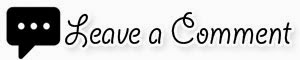
For text
How to Add HTML Parse Tool in Blogger
Going through the steps above thoroughly, youll be able to change the “Post A Comment” With An Image/Text in Blogger successfully.
Also Read: How to Make Blogger Widgets/Gadgets Sticky(Float)
How to Add Custom Robots Header Tags In Blogger
How To Show AdSense Below Post Title
Steps To Replace "Post A Comment" in Blogger Blog
- Goto your Blogger Template
- Click on Edit HTML
- Search for this line of code
<a expr:id=data:widget.instanceId + "_comment-editor-toggle-link" href=javascript:void(0)><data:postCommentMsg/></a>
- Also search for:
<h4 id=comment-post-message><data:postCommentMsg/></h4>
In the codes above, For Images
- Replace <data:postCommentMsg/> with
<img src="Image-URL" />
- From the image tag above, replace Image-URL with your desired Image URL.
- To centralize the image, add the the center tag. It should look like this:
Some Images have been provided below. Instead of going through the processes of creating your own image, you can use any of these by copying the codes for your desired image, then use them to replace <data:postCommentMsg/>
Style 1

<img src="https://blogger.googleusercontent.com/img/b/R29vZ2xl/AVvXsEjMh_dxnvtg6A_BlV2pxgYnA2XmeBm7-bGMunnWosVrFoiyFzt-HsTz4uHJvC1e73-9-gk1JxRPC6XV17Vs0cFjnp5jkOyQxPqN1UUVs7CZx8RT1AzlMlLnSTvodtQQykLQSiJLLJDYQj_q/s1600/animated+comment+arrow.gif" />
Style 2
-compressed.jpg)
<img src="https://blogger.googleusercontent.com/img/b/R29vZ2xl/AVvXsEh9dLMAxAZRR-I6M2fh0p5rfe99wcEOOsatXGErgScyG5GQ-zJu_WPuFk6m4HZ9Rti5gCFzD7SSS9FpSDDBGaL6zFFd7053Vjl7tOCNDPqf-CzJ4jIC-deHH2JNJ3PnRFN-jqz53dULM28/s1600/PostAComment+(4).png"/>
Style 3

<img src="http://i.imgur.com/hR5AoQv.jpg"/>
Style 4

<img src="https://blogger.googleusercontent.com/img/b/R29vZ2xl/AVvXsEg9cVYcPyFzqucQ6anOWUrcId_F0NCie3EwrOKmq6pS3mpFcweeDM9B9QqGBmgEtgihMz7_SdFt_dh6VNo7xS4k7u8cvvK6aWYz3rm3RKOU5ESQntXloDEOH51J9BYkisSxoIv186m1Xeo/h63/22.png" />
Style 5

<img src="https://blogger.googleusercontent.com/img/b/R29vZ2xl/AVvXsEi4LKd7s2I7Rh8qtEbEr0mmq4yAsqqmEC7y7LJbsjtlGR8Wr_SxBpkSQ45dZrG2eXDG141twPuqRtdtJxEYUnBIhuoD4lC2KGdA15KnD7bh5s18JWJNWIzj7E7dWzZuj7I3mGCOCienU6A/s1600/leave+a+comment.png" />
Style 6

<img src="https://blogger.googleusercontent.com/img/b/R29vZ2xl/AVvXsEiJOmBlwj_J1UdD5KeWuhKbkMiOl3STWjGYR8V19Ad3swmHe-jn0DlKUbyku_B322oS9xmRb-QKBD5VMYGNBi5lz0bEK1GD6heJtuIVeDXMVQGH3dT_dfzaZIAvv9O58b81CFfpPJ46FsY/s1600/Post+a+comment+blogger.png" />
Style 7

<img src="https://blogger.googleusercontent.com/img/b/R29vZ2xl/AVvXsEh52fue9gC0ThPgrOmZ5YDyVzGD6IBEABlVm8mEGx5FyC9qNHLMKen4nI506m1en4p_gNmNPQpmEr5AoeBm0GlUBmP3CybqlRgjLlONMa_iI94JroOzFn_P79eMC9rz2ftJZgncuEO_SYM/h86/33.png" />
Style 8
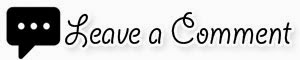
<img src="http://i.imgur.com/Wu2M9sv.jpg/>
For text
- Replace <data:postCommentMsg/> in the code with your text.
- Save your template.
How to Add HTML Parse Tool in Blogger
Going through the steps above thoroughly, youll be able to change the “Post A Comment” With An Image/Text in Blogger successfully.
Go to link download